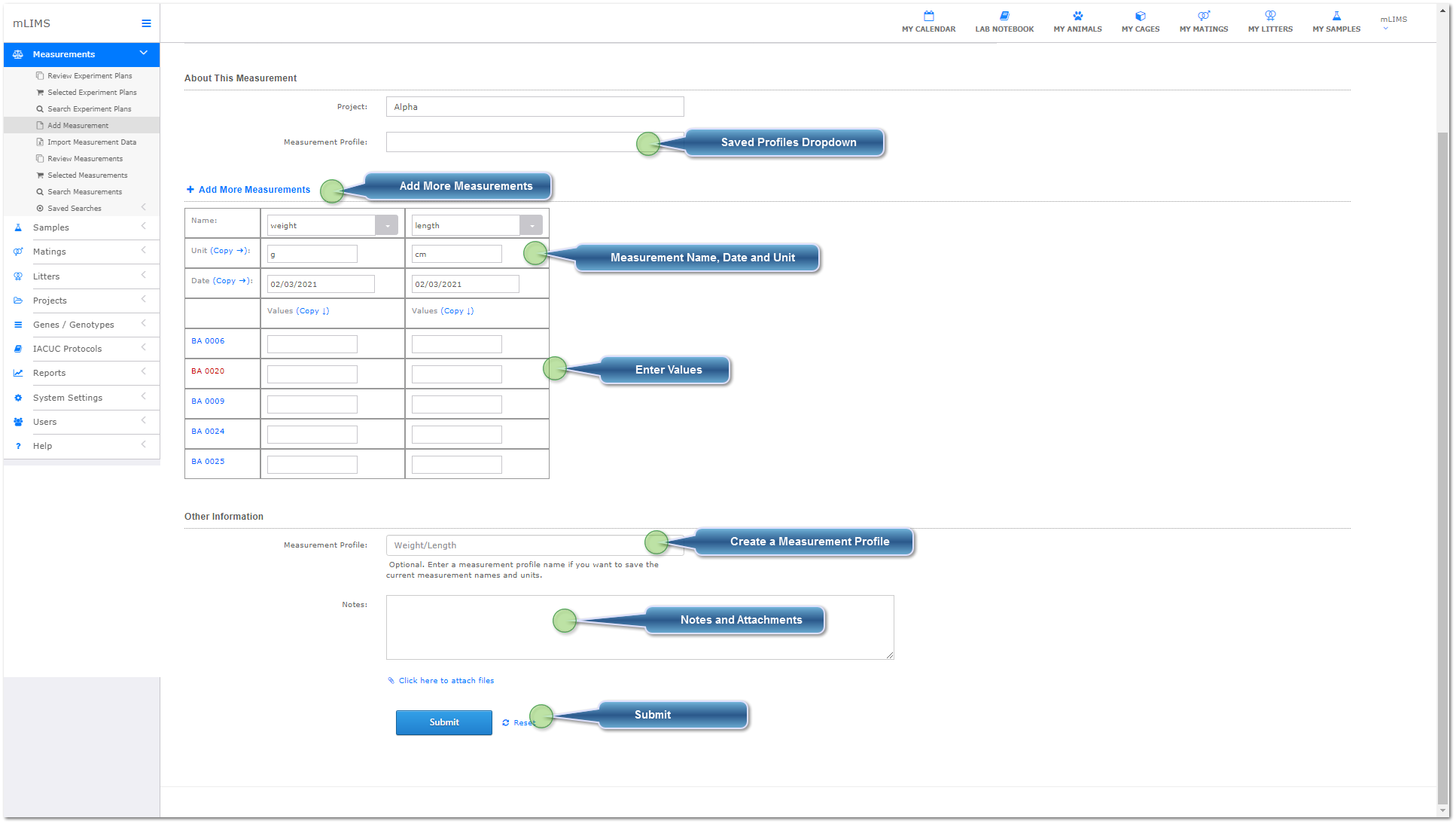Add Measurements to your selected animals
Once you have selected your animals and activated the measurement module, your animals will appear in a list to add measurements. You can add multiple measurements and save a profile for later use. The same animals can measured again using the same procedure.
 Saved Profiles Dropdown(See step 5). If you created measurement profiles, click this box for a dropdown menu of your created profiles. mLIMS will automatically enter the measurement name and units for you.
|
 Add More MeasurementsBy default, a new measurement will display one column. Click Add More Measurements to create more columns.
|
 Measurement Name, Date and UnitEnter the name, unit, and date of each measurement you are recording.
|
 Enter ValuesEnter the individual values for each animal. If the values are all the same in the column, enter the first value and use the copy down link (next to values, under the date).
|
 Create a Measurement ProfileIf you are repeating these same measurements, create a profile name for future use (Use the Measurement Profile Dropdown to retrieve it in the next measurement event).
|
 Notes and AttachmentsAdd any optional notes and attachments.
|
 SubmitClick submit to save measurements.
|
|