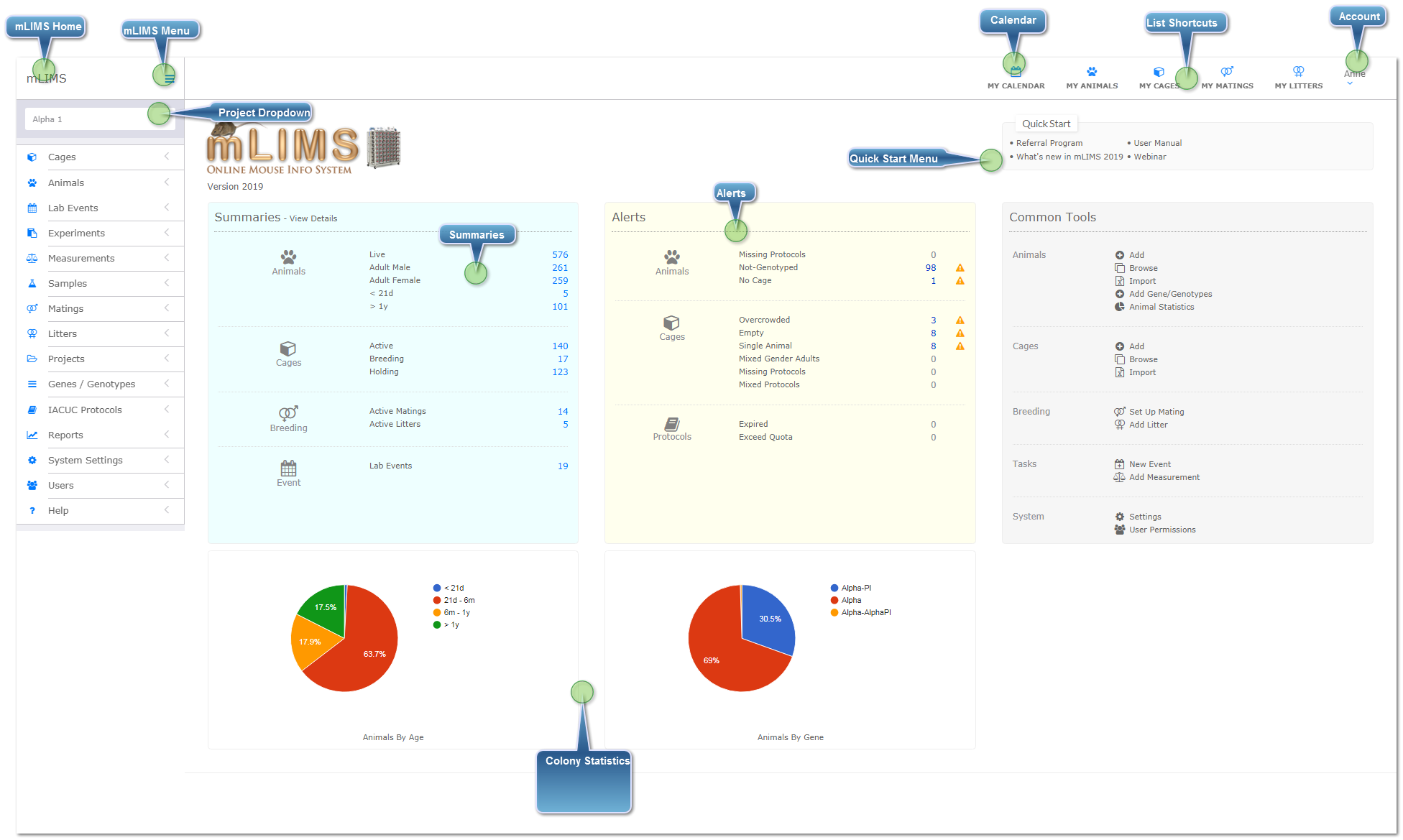Related Links:
The example below is the default mLIMS Start Page/Home Screen.. You may change your start page in your personal preferences.
 mLIMS HomeThe mLIMS text will appear at the top of every page, click to return to the home page.
|
 mLIMS MenuThe mLIMS Menu appears on every page. It will collapse automatically on mobile devices; or you can manually hide the menu here.
|
 Project DropdownIf projects are set up, a dropdown menu appears for changing project views.
|
 CalendarClick the Calendar icon to view upcoming or overdue tasks. Learn more about the calendar here.
|
 List ShortcutsQuickly access your active animals, cages, matings, or litters. List shortcuts are "sticky" and appear on every page.
|
 AccountClick on your name to manage your account settings, such as change password. Your email address cannot be changed here, click here to learn how to change your email address.
|
 Quick Start MenuQuick access to user manual, new features announcements, free webinars, and referral program information.
|
 SummariesCurrent summaries of all animals or selected project. Summaries reflect active records only. Click links to view.
|
 AlertsAn alert icon will appear if areas of the colony need attention. Click links to view.
|
 Colony StatisticsProvides a graphical overview of your colonies. This can be hidden from view in your personal settings.
|
|