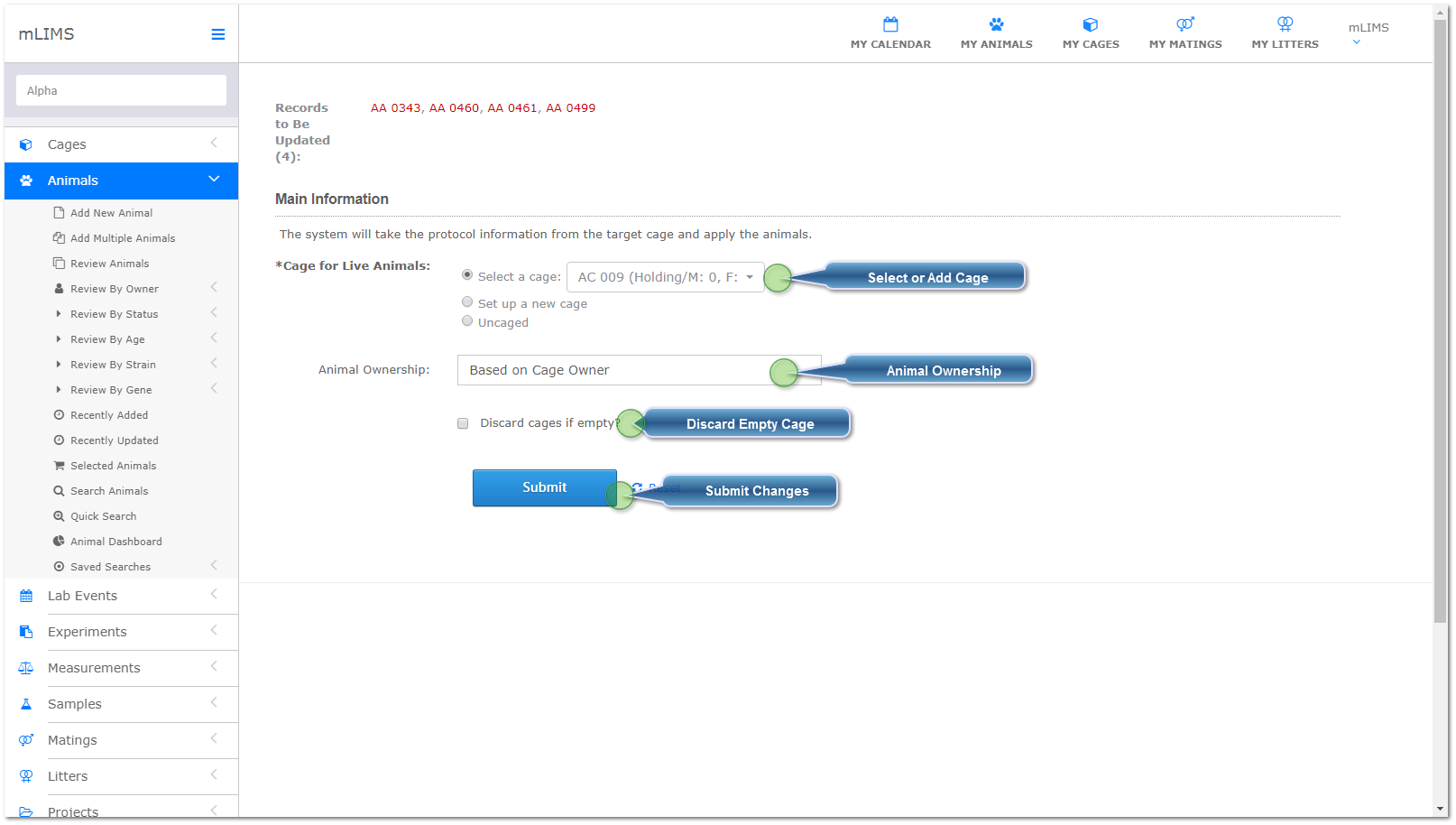Transfer Animals
Go To: Animals - Review or Search Animals
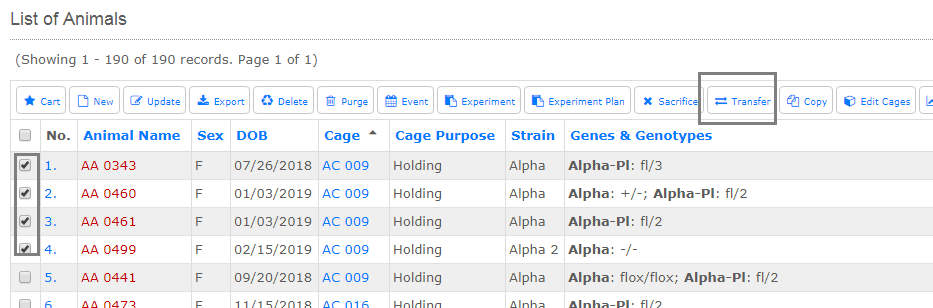
|
Select an existing cage, or set up a new one. If you set up a new cage, the add cage will pop up. Create the cage and save it. Be sure to complete steps 3, 4, and 5 after the cage is added.
|
|
Check this box if you want to discard the cage transferring from. mLIMS will only discard the cage if it is empty.
|